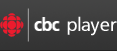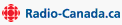Audio & Video Help
Playing Video Clips
All video content at CBC.ca is provided in Flash video format and you will need the latest version of the Flash Player plug-in installed on your computer. Flash Player is free software that is often included with newer versions of web browsers and computer operating systems. It is regularly updated and it's recommended you have the most recent version installed (Version 10.3 or higher). You can download it free from the Adobe Flash Player website.
Web Browsers
The CBC Video site is optimized for use with Firefox 4.0 or higher, Safari 4.0 or higher, or Microsoft Internet Explorer 8 or higher. You'll get the best performance with the most recent versions of either of these browsers. The site can also be accessed using older versions of these and other web browsers including Netscape and Opera, but some features may not function properly. The latest versions of the most popular web browsers can be downloaded at the following locations.
Internet Connection Speed
Since the nature of video requires significantly more bandwith to display smoothly, video will play better with faster internet connections. Users with a high-speed connection (DSL or cable) should experience high quality video with relatively few problems. Users with dial-up modems or older computers with less memory and CPU power will experience longer delays while the clip buffers before playing, and may experience frequent interruptions as the video plays.
Video Streaming
"Streaming" refers to video that plays while you are connected to the internet. This way you don't need to wait for the entire file to download to your computer before you can start watching. All clips on the CBC Video site are streamed.
Saving Clips
Due to copyright, video clips cannot be saved. You must be connected to the internet to watch video clips. You can bookmark the page and return to view a clip as often as you would like.
Troubleshooting
- Minimum System Requirements
- Linux
- Why does my browser prompt me to download the latest version of the Flash Player?
- I'm sure I have Flash but the player keeps telling me I need to install it
- I've gone to the video page but I don't see a player
- I can hear audio, but I can't see any video
- I can see videos, but I can't hear any audio
- Video and audio are both choppy or stuttering
- Video is choppy or stuttering but the audio is alright
- The Video Player doesn't show up anymore (just a black box)
- I'm on a Mac and I can't see a Live Stream
- The player says I'm outside of Canada
- A friend sent me a link to a specific video, but it doesn't work
- Why does my browser generate security alerts when I'm on the CBC video page?
- Ad Blocking Software
- I'm still having problems watching video on CBC. Do you have any other tips?
Minimum System Requirements
- Internet Explorer 8.0 or above, Firefox 4.0 or above, or Safari 4.0 or above
- JavaScript and Cookies must be enabled
- Adobe Flash Player 10.3 or above
- Microsoft Windows XP SP2 or later or Macintosh OS X
- 1GB RAM
Linux
- At this time Linux is not supported.
Why does my browser prompt me to download the latest version of the Flash Player?
- The CBC video player requires Flash Player 10.3 or above to work, however it's highly recommended that you upgrade to the latest version. Flash is a widely used plug-in and can be downloaded and installed here. To check if you're currently running the latest version of Flash go here.
I'm sure I have Flash but the player keeps telling me I need to install it
- First check to make sure that you have a valid version of the Flash Player installed by going here.
- In the off chance that your Flash Player is corrupt it may be necessary to remove the plug-in completely before reinstalling. Follow the directions here.
- You may need to adjust your security settings if you're using Internet Explorer. Under Tools/Options open the security tab and make sure that your security settings are set to Medium or Medium-High.
I've gone to the video page but I don't see a player
- The CBC video player requires Javascript to run many of its features. It's possible that your browser settings are preventing Javascript from running properly. Follow the directions to enable Javascript here. Also it's a good idea to ensure that cookies are enabled in your browser of choice. Follow the directions for your browser here
I can hear audio, but I can't see any video
- Occasionally, older versions of the Flash Player can cause conflicts to occur, it's best to keep your plugins up to date.
- You can see if you have the latest version of Flash by going here.
- If you find that you don't have the latest version, please update it here.
I can see videos, but I can't hear any audio
- Verify that the volume settings on the video player are set correctly.
- Verify that your speaker volumes are set correctly. On a Windows computer double-click the volume icon in the system tray. On a Mac the volume controls can be found in the top right of your screen.
- Verify that other media players on your computer can play sound correctly, such as Windows Media Player or Quicktime. Also, make sure that the volume on these other media players is up; incorrect settings could affect the volume of the CBC video player.
- Verify that you have a compatible version of Flash Player installed. Refer to the instructions above.
- Ensure that sound works on other video sites like YouTube. If it doesn't then your computer may be blocking Flash functionality. To fix this refer to here. Check the box labeled 'Allow third-party Flash content to store data on your computer.' Restart your browser and try again.
- It's also possible that your Antivirus or Firewall software may be blocking Flash content. Check the software's documentation to correct.
Video and audio are both choppy or stuttering
- This is most likely an issue with your Internet connection.
- If you're watching video over a wireless connection try it over a wired connection.
- Are you running any other bandwidth-intensive applications on your computer like Outlook, Skype or other Internet downloads? Try shutting down other applications while watching CBC videos.
- If there are other people using your Internet connection check to see if they are using any bandwidth-intensive operations. If so, you may want to pause these applications while watching CBC videos.
- Perform a Speed Test. This can be accomplished by going here. Once there, click on the yellow star or the closest blue star to your geographical region. If your download speed is less than 10 Mb/s then your bandwidth is fairly limited. You may want to consider contacting your ISP for solutions on increasing your connection speed.
- Perform a traceroute. This can be accomplished by following the directions here. If you receive an output with 13 or more hops, the problem is most likely related to how your ISP is routing your computer's requests. Try contacting your ISP's support desk to request help.
Video is choppy or stuttering but the audio is alright
- This is most likely an issue with your computer's hardware.
- First ensure that your system meets our minimum requirements as listed above.
- Check the CPU usage on your computer. To check this on Windows, right-click on your task bar, launch the Task Manager and go to the Performance tab. On a Mac, go to Applications, then Utilities and launch the Activity Monitor. If the CPU usage while watching CBC videos is above 50% (or 100% on Mac with a dual-core processor), try shutting down any applications that may be using your CPU.
- Occasionally, an incomplete copy of a video can get stuck in your cache and never fully download. You can re-attempt the download of the video by clearing your browser's cache. See how here.
The Video Player doesn't show up anymore (just a black box)
- Occasionally, we release new features and functions that may not be fully compatible with older versions of the Flash Player. Although we strive to be as backward-compatible as possible, in order to keep moving our technology forward this is not always possible. If you are no longer able to see the player, or see a black box in it's place, please update your Flash Player to the most recent possible. It's also not a bad idea to make sure you're using the latest version of your browser. (see Minimum System Requirements).
I'm on a Mac and I can't see a Live Stream
- There is a known compatibility issue between some Mac video hardware and some versions of Adobe player. This manifests itself in an inability for the hardware to properly process live video streams. Unfortunately this problem is out of our hands and will only go away when Adobe and/or Mac invests in a fix. We suggest updating your Flash Player and/or browser version frequently to take advantage of any fix that may come through the pipe. (see Minimum System Requirements).
The player says I'm outside of Canada
- Our distribution license for some content is restricted to certain regions. If you reside outside of Canada and are seeing this message it means that we are unfortunately prevented from distributing it to you.
- Very occasionally, however, our video system will mistake a geographic location and block valid users from watching video. Usually these outages only last a few minutes, so it's suggested that you try again after a short wait.
- If you're still being blocked from viewing content you may want to check your IP address to make sure that it's being recognized as a Canadian address. You can get your IP address here and test it here.
- If your IP address checks out and you’re still being prevented from viewing content please contact us.
A friend sent me a link to a specific video, but it doesn't work
- Some of our content is only available for a certain amount of time, it's possible that your friend's video has expired.
Why does my browser generate security alerts when I'm on the CBC video page?
- It is sometimes necessary to adjust the security preferences for your Flash player. Security options can be set here.
- For more information about Flash privacy issues refer the the Flash Privacy Policy F.A.Q. here.
Ad Blocking Software
- You may have unpredictable playback when using ad blocking software or browser plugins. We recommend turning off any unnecessary software or plugins that may affect your experience.
I'm still having problems watching video on CBC. Do you have any other tips?
- It's highly recommended that you upgrade to the latest version of the Flash plugin. To check if you're currently running the latest version go here. Flash is a widely used plug-in and can be downloaded and installed here.
- Although rare, our servers do occasionally experience short glitches. It's worth trying back again after a short break.
- Scan your computer for viruses, adware, malware, spyware or any other potentially damaging programs.
- Turn off any unnecessary browser plugins, including ad blocking software.
- Make sure you're not using a proxy server. You can verify this here.
- Avoid using accelerator programs, such as Google Web Accelerator.
- If you're in an office environment verify that your system administrator isn't blocking CBC.ca or any other related sites.
- Avoid using remote desktop software.